Hey, RustyDios!
2 posters
Page 1 of 1
 Hey, RustyDios!
Hey, RustyDios!
Hey, Rusty!
Your new portraits are absolutely awesome! Let me ask you - did you rework existing portraits? If so, what did ya use to do it? And any chance for a tutorial? I've seen some portraits that would almost fit my PCs, but I'd love to be able to tweak them as I please, without pestering anyone to do it for me.
Again, they are awesome!
Your new portraits are absolutely awesome! Let me ask you - did you rework existing portraits? If so, what did ya use to do it? And any chance for a tutorial? I've seen some portraits that would almost fit my PCs, but I'd love to be able to tweak them as I please, without pestering anyone to do it for me.
Again, they are awesome!

Eric of Atrophy- Ludicrous Level

- . :

 Number of posts : 4113
Number of posts : 4113
Age : 51
Location : Kea'au, HI, USA
Main Character : The Vault of Atrophy
NWN Username : atrophied_eric
DM Name : Dungeon Mistress Anaurra Lide
Time Zone : GMT - 10:00 EST (We have our own time zone!)
Registration date : 2008-06-06 -

 Re: Hey, RustyDios!
Re: Hey, RustyDios!
Jay's was a picture that I found on the web and turned into a portrait foe NWN (with a few minor tweaks, such as the yellow eyes)...
the rest are re-worked images of other peoples work (from the CEP/Aenea/Vault, I have some 900 odd portraits on my PC, I can't remember where they all come from!) ...
.. I used GiMP 2.6.6 to do them, opened them up, copy a new layer to work from...
.... removed any edges I didn't want..
.... copy another layer, with one of the colour channels switched off (copy from visual), dodge or burn that colour layer to the colour you want to recolour,..save...
... remove the unwanted parts (repeat this step as neccesary, until the entire image is coloured how you want "in parts")....save..
.... then adjust the transparency of each layer (this bit takes ages) untill all the layers colour over the original...save...
.... adjust brightness and contrast of entire image untill the picture looks clear, crisp and sharp again...save..
flatten image.... .. save ..
... ensure image is the correct size for a "_h" (256x512 pixels canvas, with 256x240 pixel image)...
... save as tga format..
... rescale to next picture size, save.. repeat for all 5 image sizes ...
.... place into your portrait folder......
... then either create a new PC to view your work, or simply log in to Aenea and use the ;;tool portait xxxx command to switch......
Phew!! ... Hope you can follow that easily enough !
This is the guide that I used when playing around with my portraits for the first time... It's simplistic but gets across the basic's of what needs to be done...
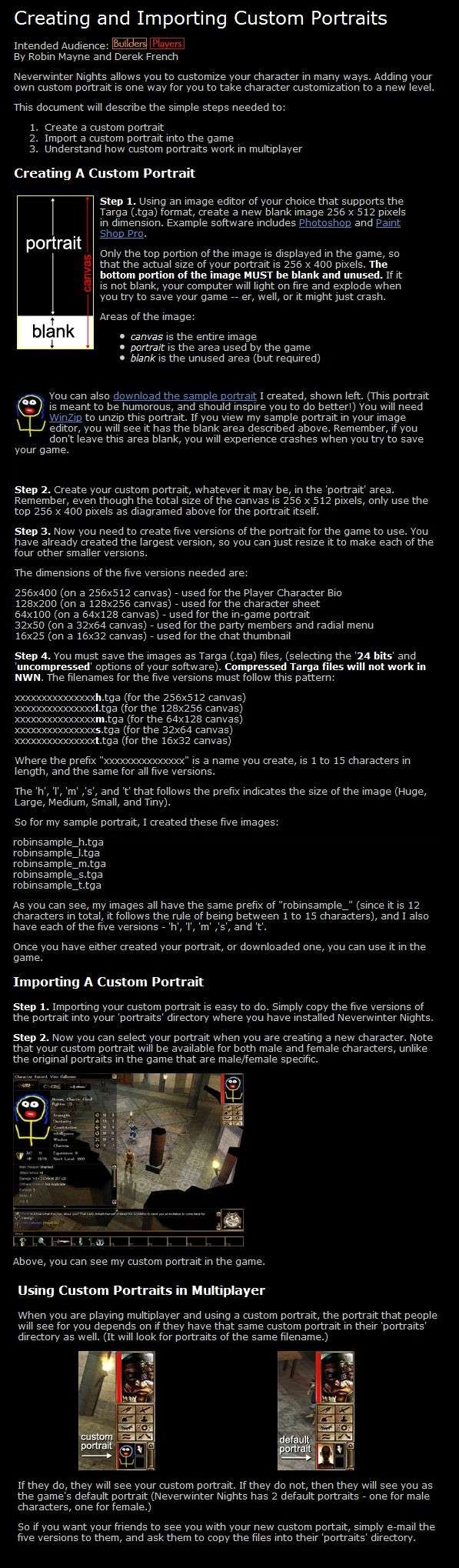
the rest are re-worked images of other peoples work (from the CEP/Aenea/Vault, I have some 900 odd portraits on my PC, I can't remember where they all come from!) ...
.. I used GiMP 2.6.6 to do them, opened them up, copy a new layer to work from...
.... removed any edges I didn't want..
.... copy another layer, with one of the colour channels switched off (copy from visual), dodge or burn that colour layer to the colour you want to recolour,..save...
... remove the unwanted parts (repeat this step as neccesary, until the entire image is coloured how you want "in parts")....save..
.... then adjust the transparency of each layer (this bit takes ages) untill all the layers colour over the original...save...
.... adjust brightness and contrast of entire image untill the picture looks clear, crisp and sharp again...save..
flatten image.... .. save ..
... ensure image is the correct size for a "_h" (256x512 pixels canvas, with 256x240 pixel image)...
... save as tga format..
... rescale to next picture size, save.. repeat for all 5 image sizes ...
.... place into your portrait folder......
... then either create a new PC to view your work, or simply log in to Aenea and use the ;;tool portait xxxx command to switch......
Phew!! ... Hope you can follow that easily enough !
This is the guide that I used when playing around with my portraits for the first time... It's simplistic but gets across the basic's of what needs to be done...
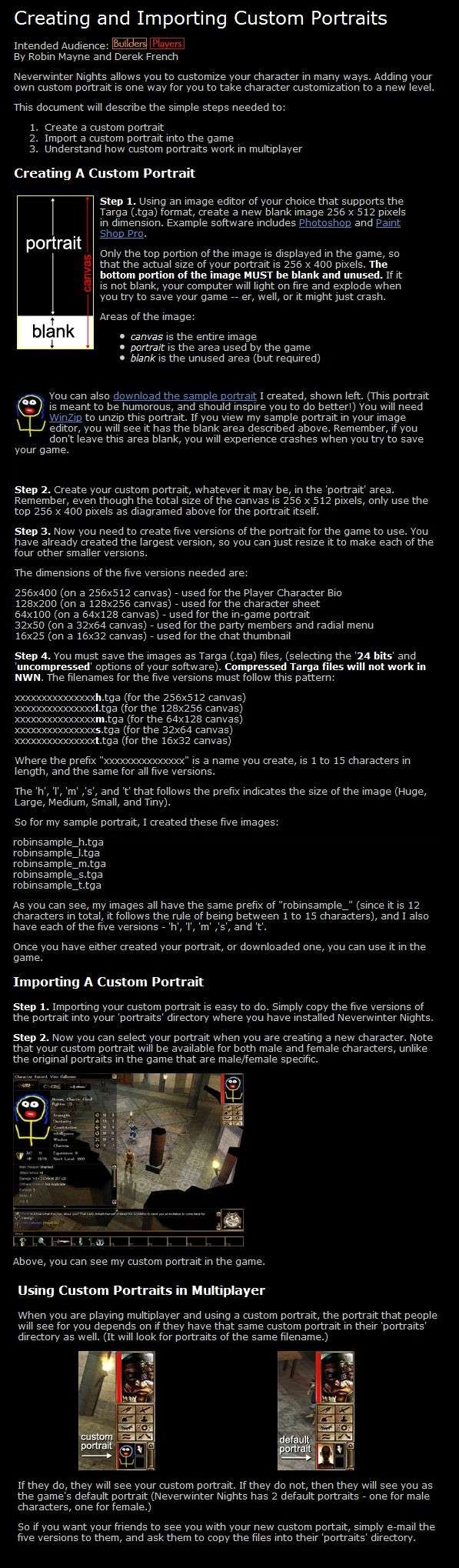
Last edited by RustyDios on Thu Sep 09, 2010 6:45 am; edited 2 times in total (Reason for editing : format!)

RustyDios- High Epic Level

-
 Number of posts : 2271
Number of posts : 2271
Age : 40
Location : England // Getting lost in Aenea
Main Character : Jay Braysin, The Wandering Shadow, Protector of Nektaria, Talon's Eternal Foe
Other Character : Shouri Braysin, The Shimmerstar's Moonlight Sorceress
Other Character. : Grace Fularras, Walking Library , Cleric of Mystara
Other Character.. : See my sig ... And here too ...
NWN Username : RustyDios
Time Zone : GMT (England, DST)
. :
Registration date : 2008-07-28
Page 1 of 1
Permissions in this forum:
You cannot reply to topics in this forum
 Aenea Homepage
Aenea Homepage Home
Home Log in
Log in by
by